Adding Image to Gridview - Asp.net
Demo and Code for How to bring images in Asp.net Gridview C# using data model
by Athil
Posted on 26 Feb 2020 Category: Asp.net
Views: 4218
Here iam going to show how to bring images in Gridview using data model.
DEMO
DOWNLOAD DEMO
For this I am going to create a Data model class.
Or you can take datas from the database.
Data Model
public class imagedata
{
public string Name { get; set; }
public string Image { get; set; }
}
in this data model we are having two columns, So add one gridview and need to create two template fields in griview.
Step 1
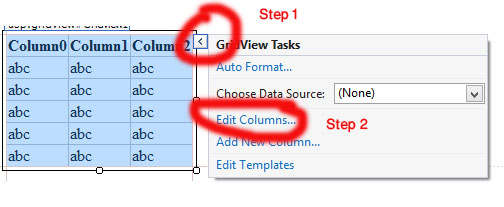
Click on '>' mark button on the right side of gridview in Design view
Step 2
Edit Columns
Step 3
Add Two template fields
Step 4
Disable AutoGenerate Fields
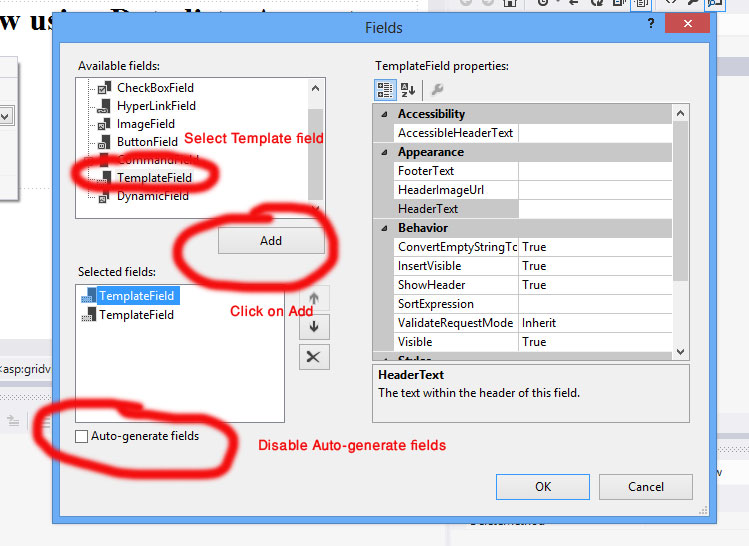
Step 4
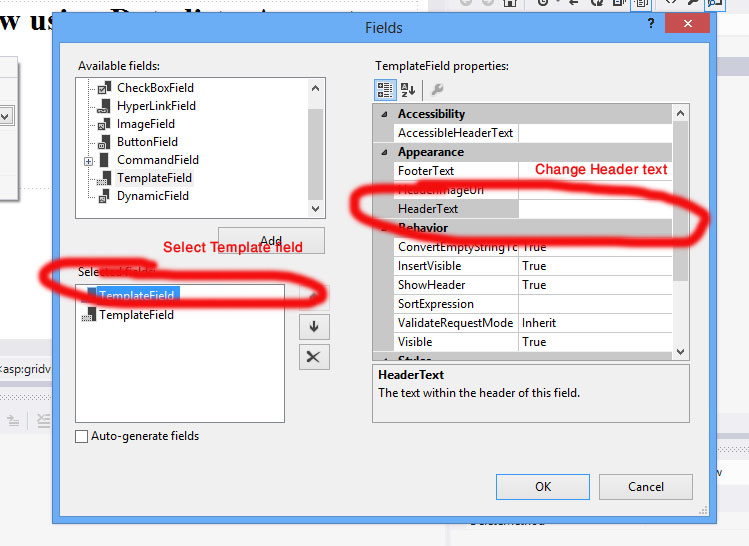
Step 5
Click on '>' button on right side of gridview and select Edit templates.
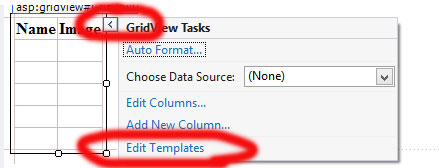
Step 6
Select column[0] -Name -> Item template.
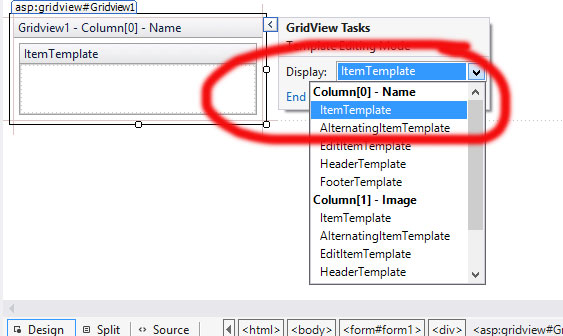
Step 7
From the tool box Drag label control to item template place (To show the name).
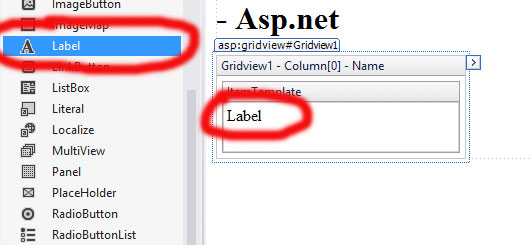
Step 8
Select column[2] -Image -> Item template and From the tool box Drag Image control to item template place (To show the image).
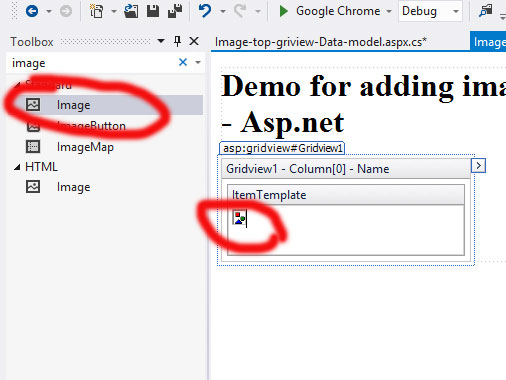
Step 9
Click '>' button on the right side of image added on item template and select Edit Data Bindings.
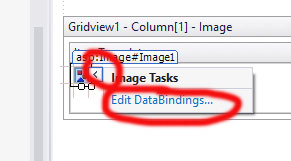
Step 10
Select Image Url and Gice Eval("Image") where Image is the data model name
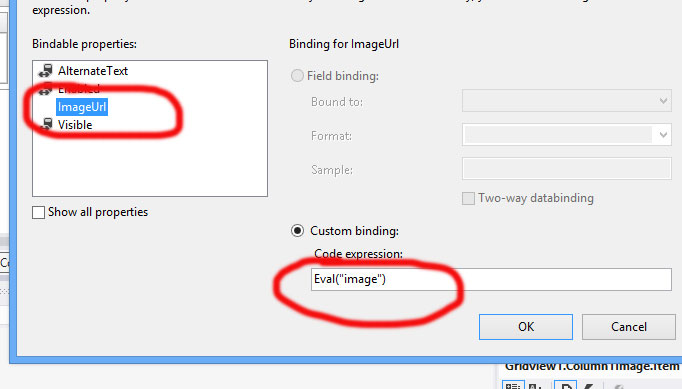
Step 11
Do the Same for Label control for name.
Step 12
Add some images in Images folder.
And Finaly the Asp design will be like
<asp:gridview ID="Gridview1" runat="server" AutoGenerateColumns="False">
<Columns>
<asp:TemplateField HeaderText="Name">
<ItemTemplate>
<asp:Label ID="Label1" Text = '<%# Eval("Name") %>' runat="server"></asp:Label>
</ItemTemplate>
</asp:TemplateField>
<asp:TemplateField HeaderText="Image">
<ItemTemplate>
<asp:Image ID="Image1" runat="server" ImageUrl='<%# Eval("image") %>' />
</ItemTemplate>
</asp:TemplateField>
</Columns>
</asp:gridview>
In Page Load add the code
protected void Page_Load(object sender, EventArgs e)
{
if (!IsPostBack)
{
List<imagedata> images = new List<imagedata>();
imagedata Image = new imagedata();
Image.Name = "Lotus";
Image.Image = "/images/lotus.jpg";
images.Add(Image);
Image = new imagedata();
Image.Name = "Rose";
Image.Image = "/Images/Rose.jpg";
images.Add(Image);
Gridview1.DataSource = images;
Gridview1.DataBind();
}
}
Full C# Code
public partial class Image_top_griview_Data_model : System.Web.UI.Page
{
protected void Page_Load(object sender, EventArgs e)
{
if (!IsPostBack)
{
List<imagedata> images = new List<imagedata>();
imagedata Image = new imagedata();
Image.Name = "Lotus";
Image.Image = "/images/lotus.jpg";
images.Add(Image);
Image = new imagedata();
Image.Name = "Rose";
Image.Image = "/Images/Rose.jpg";
images.Add(Image);
Gridview1.DataSource = images;
Gridview1.DataBind();
}
}
public class imagedata
{
public string Name { get; set; }
public string Image { get; set; }
}
}